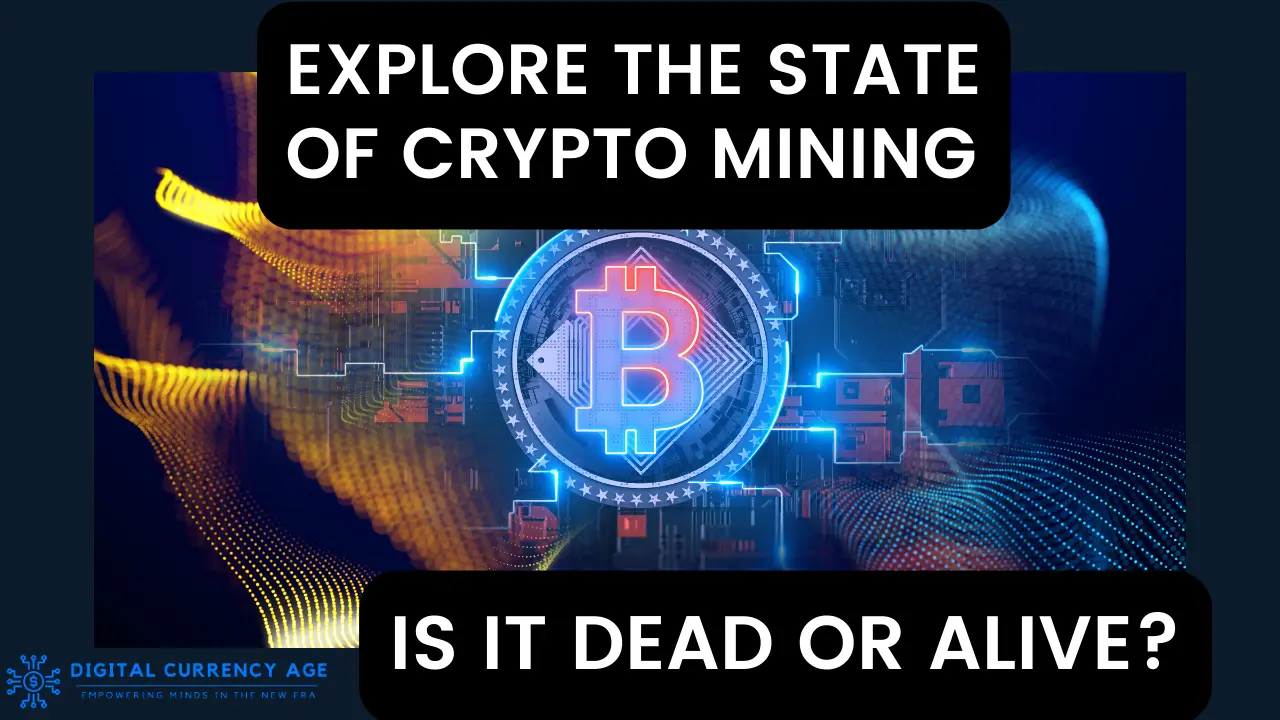When it comes to cryptocurrencies, safety is very important. If you want to keep your digital assets safe, you must know how to use Trezor Wallet.
The Trezor Wallet is a top-notch hardware wallet with security tools to protect cryptocurrencies.
In this step-by-step guide, we will show you how to do everything, from setting up your Trezor Wallet to carefully managing your digital assets.
Whether you’re new to crypto or have been investing for a long time, you need to know how to use Trezor Wallet to protect your coins.
Amidst the escalating cyber threats, a robust password alone is no longer sufficient to shield your investments.
These are the times when hardware wallets like the Trezor Wallet come to your rescue, providing an added layer of security.
Trezor Wallets have the best security features available, protecting your cryptocurrencies from hackers and others who shouldn’t be able to see them.
We’ll show you how to use Trezor Wallet to its fullest potential in this detailed guide, which covers everything from basic setup to advanced features.
This way, you’ll be able to handle and protect your digital assets safely.
Jump in and find out what Trezor Wallet can do for you today.
Table of Contents
ToggleUnderstanding Trezor Wallet
What is Trezor Wallet?

Trezor Wallet is a hardware wallet specifically designed to provide a secure means of storing and managing cryptocurrencies.
Unlike software wallets, which are vulnerable to hacks and malware, Trezor Wallet keeps your private keys offline, making it virtually immune to online threats.
Developed by SatoshiLabs, Trezor was the first hardware wallet introduced to the market and has since become a trusted name in the crypto community.
The wallet supports a wide range of cryptocurrencies, allowing users to store, send, and receive digital assets easily.
Key Features of Trezor Wallet
Trezor Wallet is packed with features that ensure the security and convenience of managing your cryptocurrencies. Key features include:
- Secure Storage: Trezor keeps your private keys offline, away from potential online threats.
- User-Friendly Interface: The wallet is designed with an intuitive interface, making it accessible for both beginners and experienced users.
- Wide Compatibility: Trezor supports numerous cryptocurrencies, including Bitcoin, Ethereum, Litecoin, and many others.
- Recovery Seed: In case of device loss or damage, the recovery seed allows you to restore your wallet and access your funds.
- PIN Code Protection: Each transaction requires PIN code verification, adding an extra layer of security.
- Firmware Updates: Regular firmware updates ensure the wallet remains secure against new threats.
- Passphrase Feature: For added security, users can set up an additional passphrase.
Comparing Trezor Wallet with Other Hardware Wallets
When comparing Trezor Wallet to other hardware wallets, several factors set it apart.
- Security: While all hardware wallets aim to provide high security, Trezor’s reputation as the first hardware wallet and its continuous commitment to security through firmware updates give it a distinct edge.
- User Experience: Trezor offers a highly intuitive user experience, making it suitable for users of all experience levels. Competing wallets like Ledger may offer similar features but often come with a steeper learning curve.
- Compatibility: Trezor supports a wide array of cryptocurrencies and integrates seamlessly with various third-party applications, offering flexibility and convenience. While competitors like Ledger and KeepKey also support multiple cryptocurrencies, Trezor’s compatibility with a broad spectrum of digital assets and wallets makes it a versatile choice.
- Backup and Recovery: Trezor’s use of a recovery seed for wallet restoration is a common feature among hardware wallets. However, its straightforward setup process and clear instructions make it easier for users to secure their funds effectively.
How to Use Trezor Wallet

Unboxing Your Trezor Wallet
When you get your Trezor Wallet, taking it out of the box is an exciting first step toward keeping your coins safe.
The Trezor device, a USB cable, a recovery seed card, and an instruction booklet are usually in the box.
Check the items carefully to make sure everything is whole and looks like it belongs there.
Check to see if the packaging has been messed with; any signs of tampering could mean there is a security risk.
Connecting Trezor to Your Computer
After taking your Trezor Wallet out of the box, the next step is to connect it to your computer.
Connect the Trezor to a USB port on your computer with the USB wire that came with it.
Once it is attached, the Trezor screen will show a lock icon, which means the device is ready to be set up.
Go to the Trezor website and go to the “Start” page. There, you will find detailed directions on how to set up your device.
Installing Trezor Bridge and Firmware
You need to run Trezor Bridge on your computer so that your Trezor device and your computer can talk to each other.
This is necessary to use your Trezor Wallet. Get the Trezor Bridge from the Trezor website and then follow the on-screen steps to set it up.
Once it is set up, the website will be able to find your Trezor gadget.
After that, you’ll need to put in the most recent update.
If the firmware isn’t already there, Trezor will ask you to update it.
To finish this process, follow the steps on the screen and make sure your device has the most recent security changes.
Initializing Your Trezor Wallet
Now that the firmware and Trezor Bridge are set up, it’s time to start your Trezor Wallet.
Setting up a new wallet or getting back an old one is part of this process.
To make a new wallet, follow the steps shown on the screen to make a new recovery seed.
Write down the healing seed on the card that was given to you and keep it somewhere safe.
This seed is very important for getting back your wallet if you lose or damage the device.
Next, create a PIN code to prevent others from accessing your wallet without your permission. To ensure you remember the PIN code correctly, enter it twice to confirm it.
By following these steps, you’ll have successfully removed your Trezor Wallet from the box, connected it, and set it up. You will then be ready to handle your cryptocurrencies safely.
Creating and Managing Your Trezor Wallet
Setting Up a New Wallet
When you set up a new wallet with your Trezor device, the first step is to create a secure environment for your cryptocurrencies.
Begin by connecting your Trezor to your computer and following the prompts on the Trezor website to initiate the setup process.
I. Choosing a PIN Code
Selecting a strong PIN code is essential to protect your wallet from unauthorized access.
During the setup process, you will be prompted to choose a PIN code.
This code will be used to verify transactions and access your wallet.
The Trezor device will display a randomized number grid, and you’ll enter your chosen PIN code using this grid.
Make sure to choose a PIN code that is difficult to guess but memorable for you.
II. Writing Down Your Backup Recovery Seed
After setting your PIN code, Trezor will generate a 12 to 24-word backup recovery seed.
This seed is crucial for recovering your wallet if your device is lost, stolen, or damaged.
Write down each word of the seed in the exact order provided on the recovery seed card included in the box.
Store this card in a secure location, such as a safe, and never share it with anyone. The recovery seed is the key to accessing your wallet and funds.
Importing an Existing Wallet
If you already have a wallet and want to import it to your Trezor device, the process is straightforward.
Connect your Trezor to your computer and navigate to the wallet setup page on the Trezor website.
Select the option to recover a wallet, and you’ll be prompted to enter your recovery seed.
Carefully input each word of your existing recovery seed in the correct order.
Once completed, your existing wallet and all associated funds will be accessible through your Trezor device.
Managing Multiple Wallets on Trezor
Trezor allows you to manage multiple wallets on a single device, providing flexibility for users who want to separate different types of funds or manage multiple accounts.
You can use the passphrase feature to create additional wallets. Each unique passphrase generates a new wallet on your Trezor device.
This feature allows you to maintain several independent wallets with a single recovery seed.
To switch between wallets, simply enter the corresponding passphrase when accessing your Trezor.
This method ensures that even if someone gains access to your primary wallet, your other wallets remain secure as long as the passphrases are kept confidential.
Following these steps, you can efficiently create, import, and manage multiple wallets on your Trezor device, ensuring your cryptocurrencies are securely organized and easily accessible.
Security Best Practices

Understanding the Recovery Seed
The recovery seed is a series of 12 to 24 words generated by your Trezor Wallet during the initial setup.
This seed is the master key to your wallet, allowing you to recover your funds if your Trezor device is lost, stolen, or damaged.
It is crucial to understand that anyone with access to your recovery seed can control your cryptocurrency assets.
Therefore, safeguarding this seed is of utmost importance. During the setup, write down each word in the exact order and double-check for accuracy, as any error could result in losing access to your funds.
Storing Your Recovery Seed Securely
Properly storing your recovery seed is vital to ensuring the security of your cryptocurrencies.
Write down the seed on the provided recovery card and keep it in a safe and secure location.
Avoid storing your recovery seed digitally or in a place easily accessible to others.
Consider using a fireproof and waterproof safe to protect it from physical damage.
Additionally, it might be wise to create multiple copies and store them in different secure locations, such as a bank safe deposit box.
Never share your recovery seed with anyone, and be cautious of phishing attempts or scams that ask for your seed.
Using Passphrases for Additional Security
Trezor Wallet allows you to use passphrases in conjunction with your recovery seed for enhanced security.
A passphrase adds an extra layer of protection by creating a hidden wallet that only you can access.
Each unique passphrase generates a new wallet, which means even if someone obtains your recovery seed, they won’t be able to access your hidden wallets without the passphrase.
When setting a passphrase, choose something memorable yet complex enough to avoid being easily guessed.
Ensure that your passphrase is securely stored and not shared with anyone, as losing it could result in losing access to the hidden wallet.
Regularly Updating Firmware
Keeping your Trezor Wallet’s firmware up to date is essential for maintaining the highest level of security.
Firmware updates often include critical security patches, bug fixes, and new features that enhance your device’s functionality and safety.
To update your firmware, connect your Trezor to your computer, open the Trezor Wallet interface, and follow the prompts to download and install the latest firmware version.
Check for updates regularly and apply them promptly to ensure your device is protected against the latest threats.
Using Trezor Wallet with Different Cryptocurrencies
Supported Cryptocurrencies
Trezor Wallet works with many cryptocurrencies, so crypto fans can use it in many situations.
Big cryptocurrencies like Bitcoin (BTC), Ethereum (ETH), Litecoin (LTC), and Bitcoin Cash (BCH) can be used with the app.
It can also handle many ERC-20 tokens and other cryptocurrencies. Thanks to this wide range of compatibility, users can handle many digital assets on a single, safe device.
The official Trezor website is where you can find the full list of cryptocurrencies that it supports. This list is changed often to include new coins as they come out.
Adding New Cryptocurrencies to Your Trezor
Putting new cryptocurrencies into your Trezor Wallet is a simple process.
After setting up your Trezor and installing the necessary firmware, you can use the Trezor Wallet interface to add coins that are enabled.
Open the Trezor Wallet app on your computer, connect your Trezor to it, and choose the cryptocurrency you want to add from the list.
For ERC-20 tokens, you might have to write the token’s contract address by hand to add them.
The interface will walk you through the steps to add the currencies, making sure that your new digital assets are safely added to your wallet.
Managing Transactions for Different Cryptocurrencies
The Trezor Wallet is made to make it safe and easy to handle transfers for different cryptocurrencies.
Open the Trezor Wallet app on your computer and connect your Trezor to it to send or receive coins.
From the dashboard, choose which cryptocurrency you want to control.
To send money, enter the address of the recipient and the amount you want to send. Then, confirm the transaction on your Trezor device by entering your PIN code and checking the information.
Senders will need to know your wallet address in order to give you money. This address is easy to copy from the Trezor Wallet interface.
The gadget has to confirm each transaction, which adds another level of security.
If you follow these steps, you’ll be able to easily handle deals between different cryptocurrencies and keep your digital assets safe and in order.
Advanced Features of Trezor Wallet
Integrating Trezor with Third-Party Apps
The fact that Trezor Wallet works with third-party apps makes it much more useful, giving users access to a wider range of tools and services.
This combination makes sure that you can effortlessly handle your digital currencies while upholding the highest levels of security.
I. Using Trezor with MetaMask
MetaMask is a popular browser extension wallet primarily used for Ethereum and ERC-20 tokens.
By integrating your Trezor Wallet with MetaMask, you can enjoy the convenience of a browser wallet while maintaining the security of a hardware wallet.
To set this up, install the MetaMask extension and follow the prompts to add a hardware wallet. Select Trezor from the list and connect your device.
Once linked, you can manage your Ethereum assets directly through MetaMask, with all private keys securely stored on your Trezor device.
II. Using Trezor with MyEtherWallet
MyEtherWallet (MEW) is another widely used interface for interacting with the Ethereum blockchain.
To use Trezor with MEW, visit the MyEtherWallet website and select the option to connect a hardware wallet. Choose Trezor and follow the instructions to establish a connection.
This integration allows you to send, receive, and manage your Ethereum and ERC-20 tokens securely, leveraging MEW’s user-friendly interface while keeping your private keys protected by Trezor.
Enabling Hidden Wallets
Hidden wallets are an advanced security tool that Trezor offers. They add an extra layer of privacy and security.
The only way to get into each secret wallet is to use your recovery seed and a unique passphrase.
Connect your Trezor to your computer and go to the wallet settings to make a secret wallet.
Turn on the password feature and come up with a strong, easy-to-remember passphrase.
Every time you enter this password, a new wallet is made, which is like hiding a layer of storage.
This feature makes sure that even if someone gets into your main wallet, they can’t get into your secret wallets unless they know the passphrases.
Using Trezor for Two-Factor Authentication
Trezor Wallet can be used for more than just handling cryptocurrencies. It can also be used as a safe two-factor authentication (2FA) device.
This gives your online accounts an extra layer of safety. To turn this function on, go to the Trezor Wallet’s interface and find the security settings.
Choose two-factor authentication and then follow the on-screen instructions to connect your Trezor to your Google, Dropbox, or GitHub account, among others.
You will have to confirm the login try on your Trezor device in order to get into these accounts. This makes sure that only you can access them, even if your passwords are stolen.
You can get the most out of your Trezor Wallet’s security and flexibility by using its advanced features, such as integrating with third-party apps, enabling hidden wallets, and using two-factor authentication.
This will make it a powerful tool for managing your digital assets and keeping your online presence safe.
Troubleshooting Common Issues
Resolving Connection Problems
You can do several things if you are having trouble connecting your Trezor Wallet to your computer.
First, make sure that the USB wire that came with your Trezor is properly connected to your computer.
Connect the device to a different USB port or use a different wire if it still isn’t seen. The operating system and online browser on your computer should be up to date.
Old software can cause problems when trying to connect to the internet.
Also, make sure that Trezor Bridge is set up and working properly. If the problem keeps happening, restarting both your computer and the Trezor gadget can often fix it.
You can get more help by going to the Trezor support page, which has full troubleshooting guides and support.
Recovering Your Wallet from a Seed
In the event that you need to recover your wallet, either due to a lost device or malfunction, your recovery seed is the key.
To recover your wallet:
- Start by obtaining a new Trezor device.
- Connect it to your computer and navigate to the Trezor Wallet setup page.
- Choose the option to recover a wallet and enter your recovery seed exactly as it was originally recorded. This process will restore your wallet and all associated funds.
It is crucial to use the correct order of words and ensure no typos, as any discrepancy can prevent successful recovery.
Once the wallet is recovered, set a new PIN code and, if necessary, update the firmware to the latest version.
Dealing with Lost or Stolen Trezor
If you lose or have your Trezor device stolen, you need to take action right away to protect your possessions.
First, use your recovery key to get your wallet back on a new Trezor device or a wallet app that works with it.
This will let you get to your money and move it to a different, safer wallet if you want to.
Tell the Trezor support team about the loss and give them specifics about what happened.
The Trezor gadget itself is safe, but it’s very important that you keep your recovery seed safe and secret.
If you think someone might know your recovery seed, move your money right away to a new wallet with a different recovery seed.
Always remember how important it is to keep your recovery seed safe, and acting quickly can prevent your coin assets from being lost.
Best Practices for Long-Term Storage
Cold Storage vs. Hot Storage
It is very important to know the difference between cold storage and hot storage if you want to keep your coins for a long time.
Keeping your secret keys offline, not connected to the internet, is what cold storage means. This is the safest way to store cryptocurrencies.
The Trezor Wallet is a great example of cold storage because it keeps your secret keys safe in a piece of hardware.
Hot storage, on the other hand, means saving your private keys on devices that are online, like online wallets or exchanges.
It is easier to do a lot of deals with hot storage, but it is also more likely to be hacked or otherwise compromised.
Due to its better security features, cold storage is the best way to store things for a long time.
Regularly Checking Your Backup
Even though cold storage is safe, you should still check your backup often to ensure that you can retrieve your wallet if necessary.
Check your healing seed often to make sure it is correct and kept in a safe place.
This means looking over the actual copy of your recovery seed to make sure there are no words that are missing, broken, or hard to read.
By doing this, you can avoid any problems that could come up from a bad or wrong backup.
Make multiple backups and keep them in different safe places to lower the chance of losing them due to theft, fire, or other unplanned events.
Periodically Updating Security Practices
Cybersecurity is always changing, so it’s important to make sure that your security measures are always up to date to protect your digital assets.
Stay up to date on the latest security tips and news from Trezor and other trustworthy sources.
Update the firmware on your Trezor device often to make sure it has the most recent security fixes and features.
You might want to take extra safety steps, like using passphrases for secret wallets and turning on two-factor authentication for your accounts.
You can protect your cryptocurrencies from new threats and weaknesses by constantly reviewing and improving your security measures.
Conclusion: How to Use Trezor Wallet
In the end, the Trezor Wallet is the safest and most useful way to keep track of your bitcoin.
In this guide, we’ve talked about every part of using Trezor Wallet, from how to use Trezor Wallet for the first time to advanced security tips and how to fix common problems.
Trezor has powerful features like cold storage and secret wallets protected by a passphrase.
It also works well with third-party apps, which gives you even more options.
Trezor ensures your digital assets are safe from risks by prioritizing security best practices like keeping your recovery seed in a safe place and updating the firmware on a regular basis.
You can’t say enough good things about Trezor and other hardware wallets that protect your coins from the cyber risks and holes of using online swaps or hot wallets.
Getting a Trezor Wallet gives you peace of mind and control over your financial future, no matter how experienced you are with cryptocurrencies.
With Trezor, you can enjoy the power of security and confidently start your journey into the age of digital cash.
If you found this post informative, please leave a comment below saying, “I found this post informative.”
Additionally, we encourage you to share this post with others to help educate more people.
Also, don’t forget to subscribe to our email newsletter to receive more informative content like this directly in your inbox.
FAQs: How to Use Trezor Wallet
What Should I Do If I Lose My Trezor Wallet?
If you lose your Trezor wallet, you can recover your funds using the recovery seed phrase that you should have securely stored during setup. Obtain a new Trezor device, follow the recovery process using your seed phrase, and restore access to your wallet and funds.
Can I Use Trezor with Mobile Devices?
Yes, Trezor wallets can be used with mobile devices through compatible applications like Trezor Wallet's mobile interface or third-party apps such as Mycelium or Electrum on Android devices. Currently, iOS support is limited due to Apple's restrictions on hardware wallet apps.
How Do I Ensure My Trezor is Genuine?
To ensure your Trezor is genuine, purchase directly from the official Trezor website or authorized resellers. Verify the authenticity of your device using the security seal and confirm it hasn’t been tampered with upon receipt.
What Happens If Trezor Company Goes Out of Business?
If Trezor were to go out of business, your ability to access your wallet and funds would not be affected. Trezor wallets operate independently of the company, relying on open-source software and the recovery seed for access.
Is It Safe to Buy a Used Trezor Wallet?
It is generally not recommended to buy a used Trezor wallet due to security risks. Used devices may have been compromised or tampered with, potentially jeopardizing the security of your funds. Always purchase new devices from trusted sources.
How do I access my Trezor wallet?
To access your Trezor wallet, connect it to your computer or mobile device, enter your PIN code, and use the Trezor Wallet interface to manage your cryptocurrencies.
How do you activate coins on Trezor?
Coins are automatically supported by Trezor Wallet as long as they are listed in the wallet’s interface. Simply connect your Trezor, select the desired cryptocurrency, and start using it to send, receive, or store coins.
How do I pay with Trezor?
To pay with Trezor, connect it to your computer or mobile device, access your Trezor Wallet, select the cryptocurrency you wish to use, enter the recipient’s address and the amount, and confirm the transaction on your device.
How do I cash out my Trezor wallet?
To cash out from your Trezor wallet, use a supported exchange platform or service to send your cryptocurrencies to an exchange, convert them to fiat currency, and withdraw to your bank account.
Does Trezor wallet have an app?
Trezor does not have a dedicated mobile app, but it supports mobile usage through compatible third-party apps and its own web interface for mobile browsers.
How do I connect my Trezor to my computer?
Connect your Trezor to your computer using the provided USB cable. Visit the Trezor Wallet website, follow the prompts to connect your device, and access your wallet securely.
How do I find my Trezor public key?
You can find your Trezor public key by accessing the receive tab in the Trezor Wallet interface. Each time you generate a new address, the public key associated with that address is displayed.
What is the official Trezor website?
The official website for Trezor is trezor.io. Ensure you visit this site directly to purchase devices or obtain official support.
What is Trezor's hidden wallet?
Trezor's hidden wallet feature allows users to create additional wallets protected by a passphrase. By entering a specific passphrase during setup, you can access different wallets on your device, providing enhanced security and privacy for your funds.